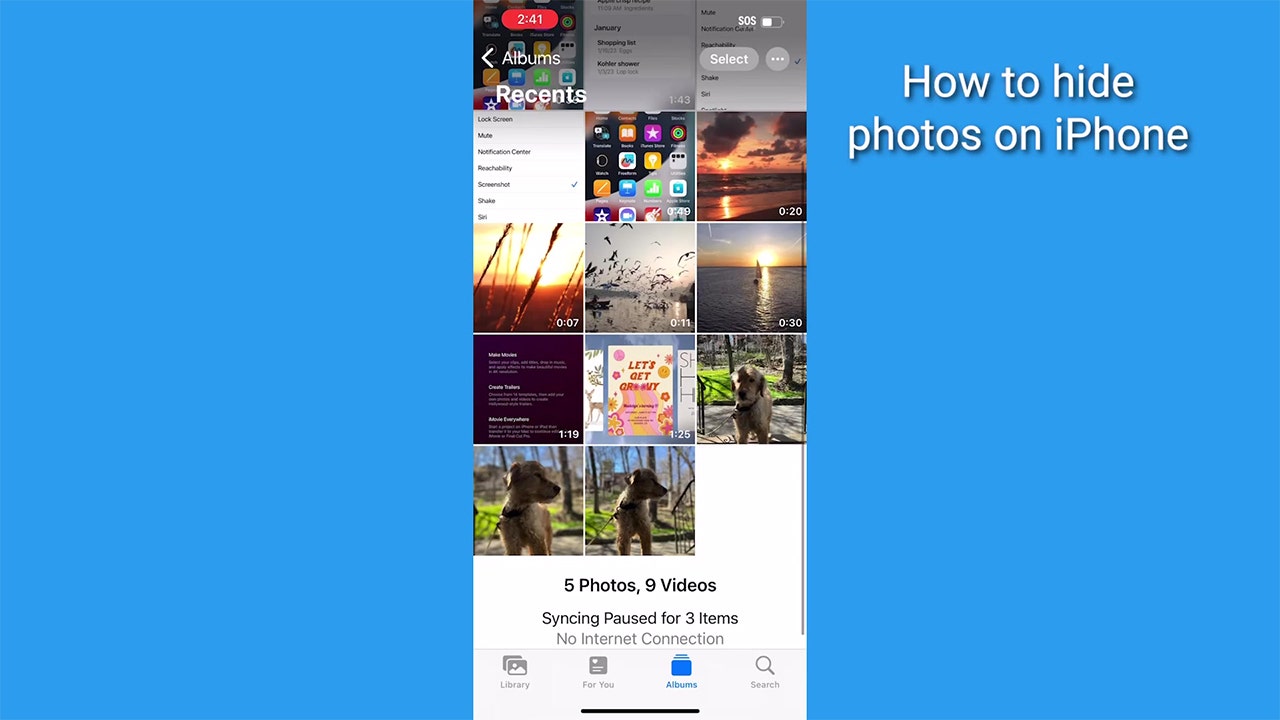Have you ever wanted to show a photo on your phone to someone else – and then immediately realized you may not actually want them to see you scrolling through all of your photos to land on the image you want to show them? Sometimes there are photos in your camera roll that you want to keep, yet you don’t want anyone else to see them or have access to them. Did you know there is actually a way to hide those private or personal photos from anyone else except for you on both an iPhone and an Android? Here’s how to do it by following these simple steps.
Hide photos on your iPhone from others
Your camera roll allows you to select photos that you want to hide individually and then requires a passcode or Face ID scan to access them.
How to hide photos on your iPhone from others
- Open your photos on your photos app
- Then tap the photo you want to hide
DON’T PANIC: HERE’S WHAT TO DO IF APPLE THREATENS TO DELETE YOUR IPHONE PHOTOS
Your camera roll allows you to hide photos in iOS. (CyberGuy.com)
- Tap the three horizontal dots in a circle on the top right
HOW TO SAFELY WIPE YOUR IPHONE OR ANDROID CLEAN WHEN REPAIR ISN’T AN OPTION
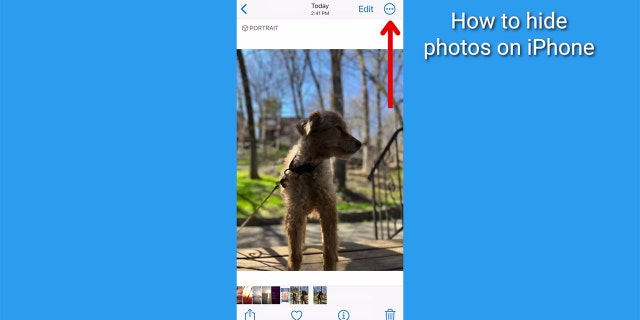
Screenshot instructions on how to click the three dots on the upper right screen. (CyberGuy.com)
- Tap Hide
- You will be asked to confirm your decision by clicking Hide Photo
HOW TO GET RID OF ROBOCALLS WITH APPS AND DATA REMOVAL SERVICES
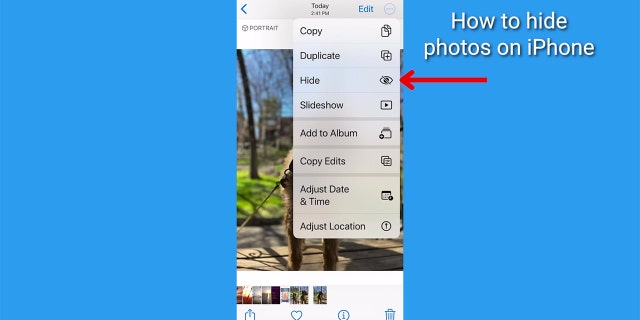
Screenshot instructions on how to select the Hide option in iOS. (CyberGuy.com)
Now your photo will only be displayed in the camera roll in your phone’s Hidden photo album.
BEST PRIVATE AND SAFE ALTERNATIVES TO BIG TECH GOOGLE
How to access my hidden photos in my Hidden photo album
- Go to your Photos
- Tap Albums
CREEPY YET CRUCIAL WAY TO DETERMINE IF YOUR PRIVATE INFORMATION IS LURKING ON THE DARK WEB

Once your selected photos are hidden you can access them on the Albums screen. (CyberGuy.com)
- Scroll down to Utilities and tap Hidden
BEWARE OF THIS NEW BITCOIN BLACKMAIL SCAM
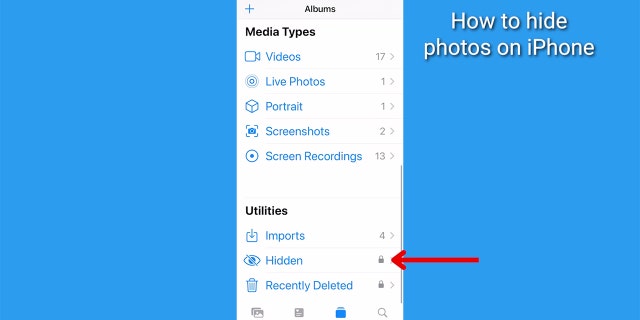
You can select your Hidden folder under Utilities. (CyberGuy.com)
- Use your Face ID (if you have it set up) or enter your passcode
META UNVEILS VOICEBOX AI: SHOULD WE ALL BE WORRIED?
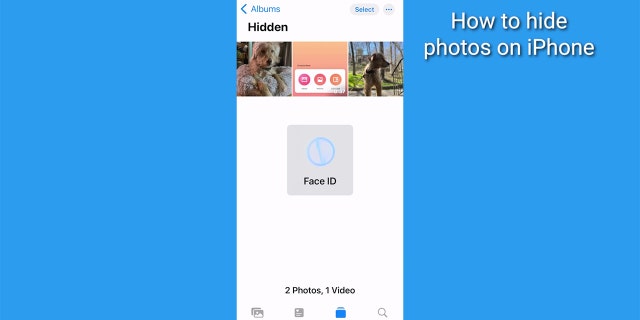
Face ID is required to access hidden photos in iOS. (CyberGuy.com)
- You’ll now see a camera roll of hidden photos
HOW TO SEND GIFS ON AN IPHONE AND ANDROID
Unhide a photo on iPhone
You might also want to unhide a photo on your iPhone and here’s how to do that:
How to unhide a photo on iPhone
- Select the photo within the Hidden album
- Tap the three horizontal dots in a circle on the top right
- Tap Unhide
Now your photo will return to where it was originally in your camera roll.
MORE: HOW TO TURN LIVE PHOTOS ON AND OFF ON IPHONE
Lock photos on Android
You’ll need to use the Google Photos app to lock photos on an Android. You can create a free Google account using any email address and download the Google Photos app for free from the Google Play Store.
Use Google Photos to back up your photos, and you’ll be able to utilize the other features as well, like locking photos.
How to lock photos on Android
Settings may vary depending on your Android phone’s manufacturer
- Open Google Photos
- Tap Library
GET THE BEST DEALS WITH MY AMAZON PRIME DAY BATTLE PLAN STRATEGY 2023
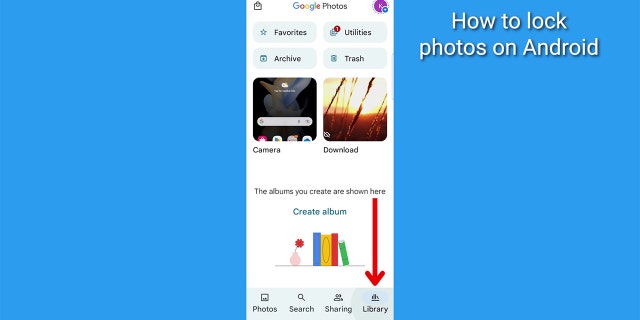
Screenshot instructions on how to lock photos on an Android. (CyberGuy.com)
TECH-SAVVY TIPS TO MAKE SURE YOU NEVER MISS ANOTHER FRIEND OR FAMILY MEMBER’S BIRTHDAY
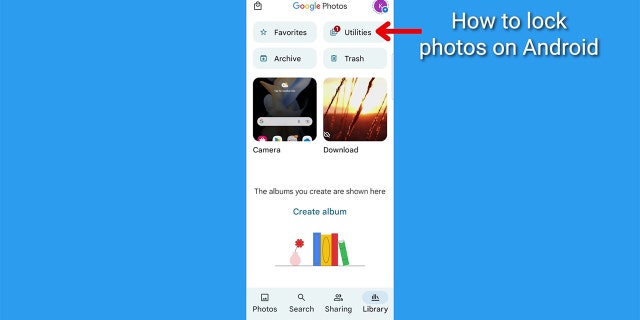
Screenshot instructions on where to select Utilities on Google Photos. (CyberGuy.com)
- Scroll to where it says “set up a locked photo” and tap Get Started. You’ll need to have a screen lock like a pin on your device for this to work
EVERYTHING YOU NEED TO KNOW ABOUT THE NEW TWITTER-LIKE APP CALLED ‘THREADS’
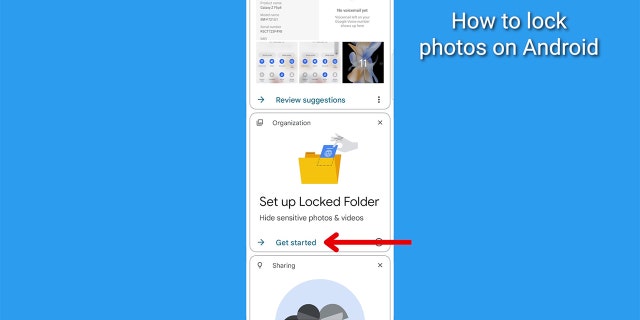
Screenshot instructions on how to set up a locked photo. (CyberGuy.com)
- Once you’ve entered your pin, you can select which photos you want to lock up by clicking on the image. A blue check mark will appear in the upper left-hand corner of the picture
10 USEFUL WINDOWS KEYBOARD SHORTCUTS YOU NEED TO KNOW
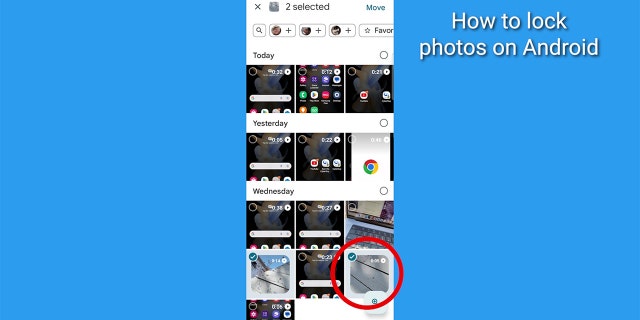
Screenshot instructions on how to select the photos you would like to lock. (CyberGuy.com)
- Then tap Move, and tap Continue
DON’T BE TRICKED INTO CLICKING ON THAT IMAGE IN THAT EMAIL IN YOUR INBOX
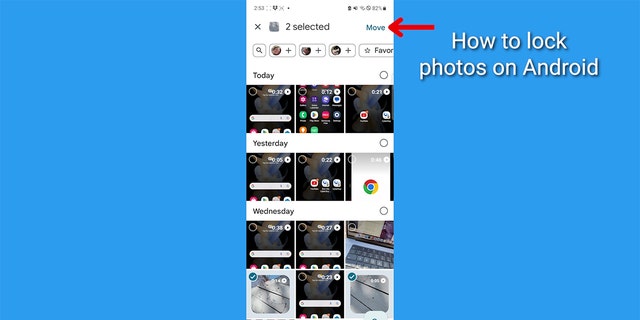
Screenshot instructions on where to select Move in Google Photos. (CyberGuy.com)
- Tap Move once again
- Tap Allow
FOR MORE OF MY TECH TIPS & SECURITY ALERTS, SUBSCRIBE TO MY FREE CYBERGUY REPORT NEWSLETTER BY HEADING TO CYBERGUY.COM/NEWSLETTER
HOW TO FACTORY RESET MY IPHONE AND IPAD
To unlock a photo on Android
Suppose you want to unlock a photo on your Android. Here’s how to accomplish that:
How to unlock a photo on Android
Settings may vary depending on your Android phone’s manufacturer
- Open Google Photos
- Tap Library
- Tap Utilities
- Scroll to the bottom and tap Locked Folder
- Enter your devices passcode or pin
- Tap the photo you want to remove from the locked folder
- Tap Move and Move again
Now your photo will return to where it was before you locked it.
MORE: HOW TO REMOVE YOUR LOCATION FROM PHOTOS
Kurt’s key takeaways
Hiding sensitive photos on your smartphone can save you from those awkward moments. Fortunately, you have this option available to you on an iPhone or Android. With these nifty techniques, you can share your desired photo without the fear of someone stumbling upon your embarrassing yet treasured memories.
CLICK HERE TO GET THE FOX NEWS APP
Have you ever found yourself in a situation where you wanted to share a photo from your phone but hesitated because you didn’t want others to see your entire camera roll? What other creative ways have you used to protect your sensitive photos? Let us know by writing us at Cyberguy.com/Contact
For more of my security alerts, subscribe to my free CyberGuy Report Newsletter by heading to Cyberguy.com/Newsletter
Copyright 2023 CyberGuy.com. All rights reserved.