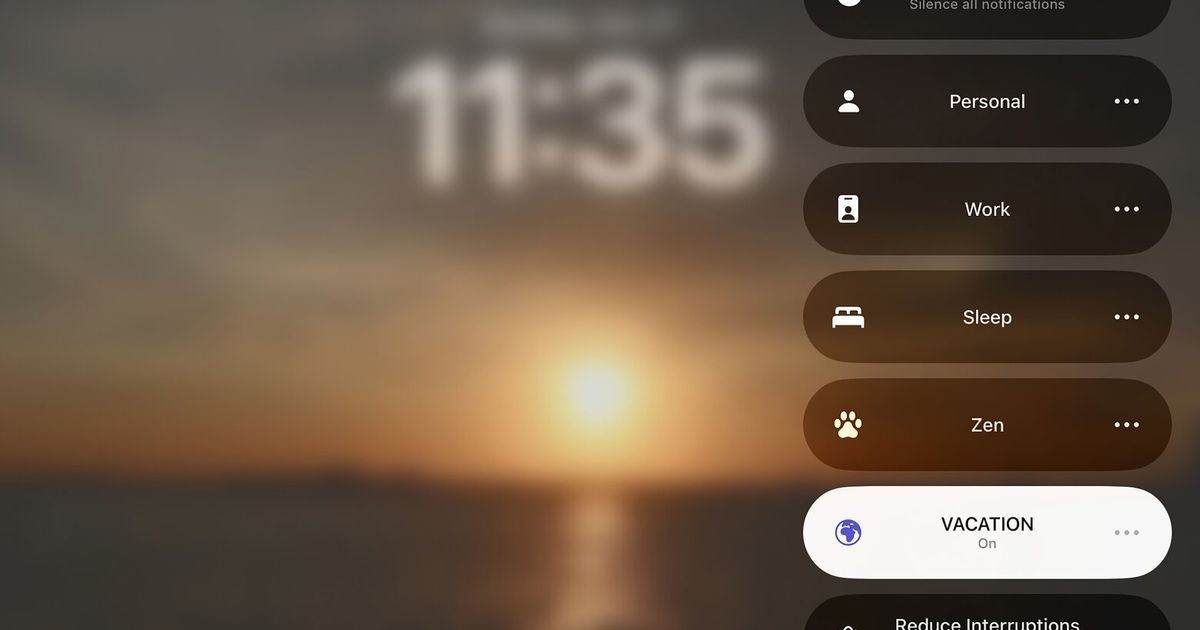Ready to get away for that late-summer vacation and want fewer interruptions from your phone or tablet while you’re gone? Consider setting up a custom “Vacation” mode that sends most callers to voicemail and mutes notifications from unimportant apps — but still allows calls and messages from specific people to get through, as well as alerts from designated apps. You just have to set up the Vacation mode once, and then turn it on whenever you’re off. Here’s how.
Using Apple devices
Apple’s Focus feature is meant to help limit distractions on an iPhone, an iPad, a Mac, an Apple Watch or a Vision Pro headset so you can, well, focus. Along with the Do Not Disturb setting, which blocks most disruptions with a tap, Focus has other preset modes — or you can make your own.
On an iPhone or iPad, tap the Settings icon, scroll down and select Focus from the menu. On the Focus screen, tap the + button in the upper-right corner and select Custom from the menu. On the next screen, you can give your custom creation a label (like Vacation) and select an icon and color for it. When you tap the Next button at the bottom of the screen, you’ll see a list of options you can choose for your new mode. Tap the Customize button to continue.
On the next screen, select the people who can contact you and the apps allowed to send notifications when your phone is in Vacation mode. If you want relatives, the cat-sitter and your landlord to be able to reach you, add them to the list. Likewise, select the apps that can send you notifications — perhaps your weather and sports favorites. (Tap the Options menu for the settings on how the silenced notifications are displayed.)
You can choose a more muted look for your phone’s display and set a schedule to automatically activate your Vacation mode — at a specific time or a location, like your rented beach house. The Vacation mode can be enabled manually in the Control Center or by telling Siri, the phone’s assistant, to turn it on or off.
On the main Focus menu, there’s an option to use your active Focus mode across all your Apple gear that is logged in with the same Apple ID. And turn on Focus Status to display a note saying you have notifications silenced when people try to text you.
Using Android devices
Android’s Modes work in a similar way, and you can easily customize them. Open the Settings icon and select Modes from the menu. From the list on-screen, tap Create Your Own Mode. (Android also has a default Do Not Disturb mode and a few other activity-specific configurations, like Driving and Bedtime.)
On the next screen, give your mode a name and icon. Tap the Done button to go to the next screen. In the Notification Filters area, select the people, apps and alarms permitted to interrupt you. The Display Settings section offers options for showing filtered notifications and the screen’s appearance while the mode is active.
After you have configured Vacation mode, you can give it an automatic schedule to activate itself. Alternatively, you can enable it manually from the mode’s settings page, by swiping down from the top of the screen and choosing it from the Modes menu in Android’s Quick Settings, or by telling the Gemini assistant to handle it.
Controlling notifications
If setting up a Vacation mode doesn’t appeal and you simply want fewer app alerts popping up, just modify how and when notifications can pester you. For example, you can confine them to a daily summary.
On an iOS device, open the Settings icon and select Notifications from the menu. Here, you can choose how the alerts should be displayed on the lock screen, if they appear in daily summaries and how each app on your phone can notify you (or not). In iOS 18.4 on an iPhone 15 Pro model or later, you can have Apple Intelligence screen your notifications and prioritize time-sensitive alerts and those deemed “important” based on your contacts and app use.
On most recent Android phones, open the Settings icon and select Notifications to get to the controls.
Getting emergency alerts
Certain situations — like dangerous weather — call for immediate interruption even if you are on vacation. Your phone is probably equipped to receive emergency public-safety alerts from national, state and local authorities. When enabled, these notifications override any focus or mode settings.
To check these controls on an iPhone, go to Settings, then Notifications, and scroll down to the Government Alerts section.
On an Android phone, open Settings, go to Notifications and tap Wireless Emergency Alerts.